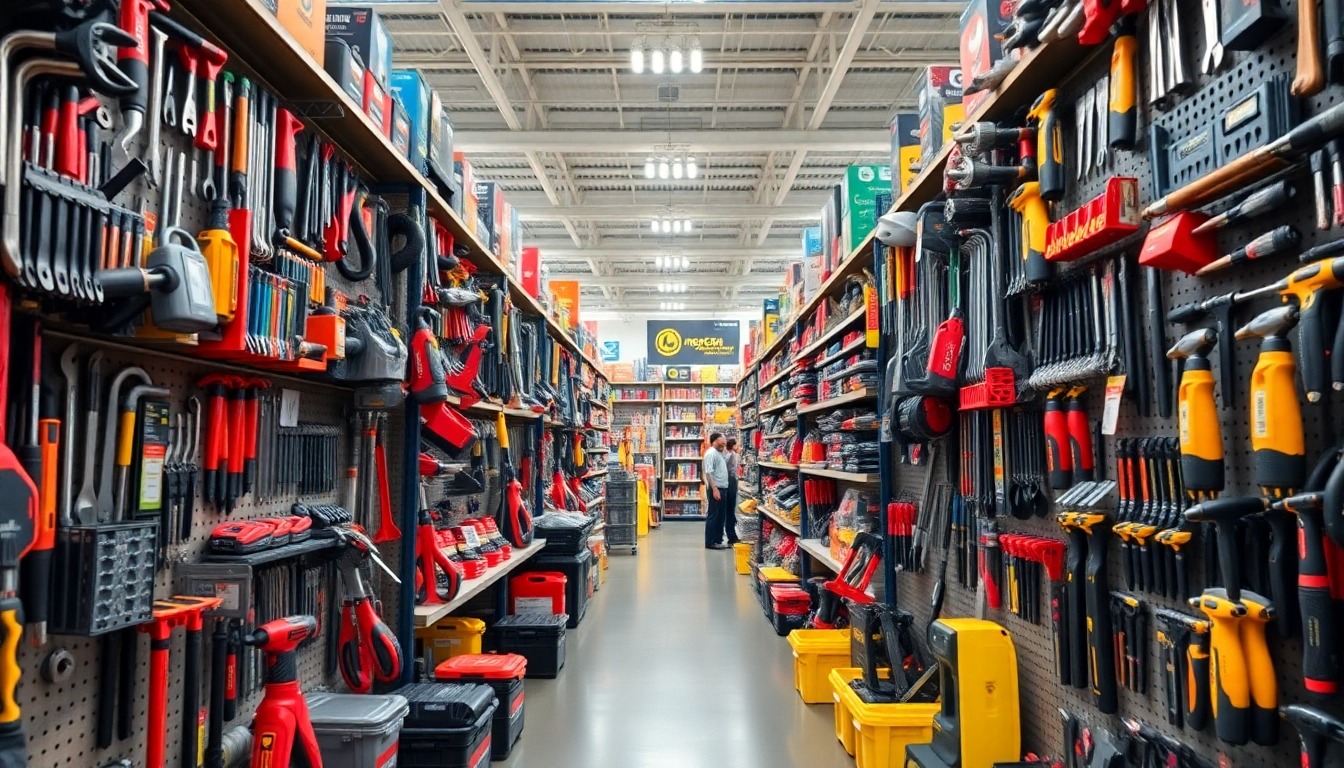In a mobile-first world, delivering a smooth, responsive PDF viewing experience is essential for user satisfaction. The vue pdf ecosystem offers several tools to achieve this, and vue-pdf-embed is one of the most flexible options for Vue developers. By focusing on responsiveness, you ensure that PDFs look great and function perfectly across desktops, tablets, and smartphones. In this article, we’ll explore best practices for making the most of vue pdf with vue-pdf-embed.
Why Responsiveness Matters for vue pdf
With users accessing applications from different devices and screen sizes, a one-size-fits-all PDF layout can lead to poor readability and navigation issues. The vue pdf component, particularly vue-pdf-embed, allows you to adapt the viewing experience dynamically so that:
- Text remains legible without constant zooming.
- Controls stay easy to use on touch devices.
- Pages resize smoothly without breaking the layout.
A responsive PDF viewer not only improves accessibility but also helps retain user engagement.
1. Choose Flexible Layouts
The vue pdf component in vue-pdf-embed can be styled using CSS or Tailwind to create fluid layouts:
- Use percentage-based widths so the viewer adjusts to different screen sizes.
- Set max-width constraints for better readability on large screens.
- Ensure aspect ratio preservation so pages don’t distort.
2. Optimize for Mobile Viewing
On mobile devices, space is limited, so prioritize key features:
- Hide less-used toolbar buttons in a menu.
- Enable swipe navigation for page turning.
- Provide quick zoom-in and zoom-out controls that are thumb-friendly.
vue pdf with vue-pdf-embed supports touch gestures, making mobile navigation smooth when properly configured.
3. Implement Adaptive Scaling
To keep PDFs readable across devices:
- Use automatic scaling so the PDF fits within the available space.
- Switch between single-page and continuous scroll modes depending on screen size.
- Adjust zoom levels dynamically for better mobile legibility.
This ensures that no matter the device, the vue pdf viewer offers an optimal reading experience.
4. Improve Loading Performance
Responsiveness isn’t just about appearance—it’s also about speed:
- Compress large PDFs before loading them into vue pdf.
- Use lazy loading for multi-page documents, loading only visible pages first.
- Cache frequently accessed PDFs so they open instantly on repeat visits.
Fast loading keeps users engaged and reduces frustration on mobile networks.
5. Test Across Devices and Browsers
Even with responsive design in place, testing is crucial:
- Preview the vue pdf viewer on popular devices and orientations.
- Check both portrait and landscape modes.
- Ensure compatibility with major browsers to avoid rendering inconsistencies.
Testing guarantees that your vue pdf implementation is truly responsive for all users.
6. Enhance Accessibility
Responsive design should also account for accessibility needs:
- Ensure keyboard navigation works for users without a mouse.
- Support screen readers for visually impaired users.
- Maintain high-contrast options for better readability in different lighting conditions.
Accessibility improvements in vue pdf make your PDFs more usable for everyone.
Conclusion
Making vue pdf responsive with vue-pdf-embed is about more than just scaling documents—it’s about delivering an intuitive, accessible, and performance-driven experience across all devices. By choosing flexible layouts, optimizing for mobile, implementing adaptive scaling, improving loading times, testing thoroughly, and enhancing accessibility, you can create a PDF viewer that feels natural and effortless for every user. With vue pdf, you have the tools to make document viewing as responsive and user-friendly as the rest of your Vue application.